Hello!
First of all, excuse me for my English. I’m From Argentina, so, Spanish is my native language.
This tutorial its not for all the people, because it’s much more comfortable to just watch, Netflix or something like that. But, in some cases (like mine, born in Argentina, living in Spain most of the time, looking for channels of my country) it’s very very useful.
Like i said, i wanted to watch TV from Argentina in my tv. None of the cable providers have them, so i look, and using Plex you can add channels of anywhere in the world, this is how:
1. You need to download Notepad++
Download: https://notepad-plus-plus.org/download/v7.1.html
Install it and move to the next step
2. Ok, now go to https://www.plex.tv/, with plex you can stream pictures, music, movies from your pc, but today I’m gonna focus on IPTV

3. Create an account

4. With your account created, go to Downloads, and look up for Plex Media server
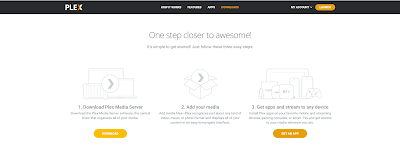

5. Install the .exe you just donwloaded and open Plex
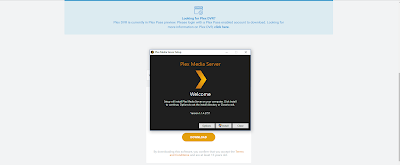

6. Here you can rename your server and allow or not to stream in another networks out of your home. Excuse me for the Spanish haha, this is the only part where you cant change the language. But i think that its simple and you can understand it, right?

7. Now you need to donwload the plugin for IPTV.
Go to: https://github.com/Cigaras/IPTV.bundle
Download the zip
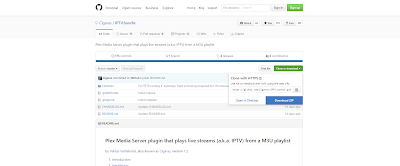
8. Unzip it and paste the whole folder (IPTV.bundle-master) in the next location:
Your hardrive (usually C:)/users/”youruser”/AppData/Local/Plex Media Server/Plug-ins
9. Enter in the folder, you will see a subfolder called contest, and in there a (.plist) info archive. Do a Right click in info and select the option “edit with Notepad++”, you will see this:

10. Remove the bold part of the line:UseRealRTMP–>
leave only UseRealRTMP, like this:
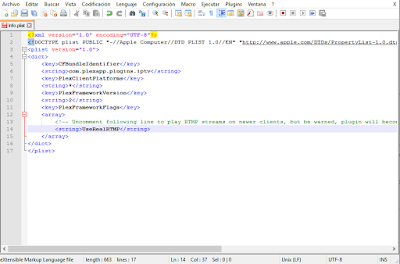
Save the changes
11. In the folder for “contents” enter in “Resources”, you will see this:
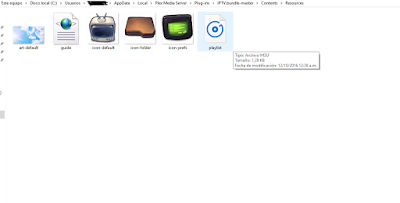
10. Do a right click in “playlist” and edit it with notepad++
Here, you can add the channels you want, I recommend a paid list, but you can search hundred of free links in here: http://www.iptvbin.com/
Simply delete all the lines except the first, then paste the channels that you find and like, save and exit.

11. Go back to the folder “IPTV.bundle-master” and rename it to just “IPTV.bundle”
12. PC part: done for now, lets go to the PS4. Open the store and look for PLEX
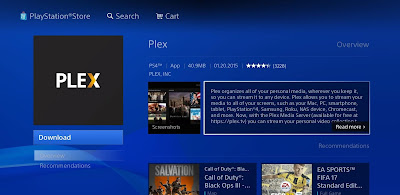
13. Download it, and open it. There, you can sing in. The method is exactly the same as youtube, you will see a 4 digit code. Then you can go to https://plex.tv/link and enter it.

14. Finally, open Plex in your pc, then in your PS4 and start to watch the channels that you previously added


Note: You have to open Plex in your pc before watch the channels in the PS4
Want a chance to win a $10 Amazon Gift Code and be featured on the blog with your own guide?
No comments:
Post a Comment